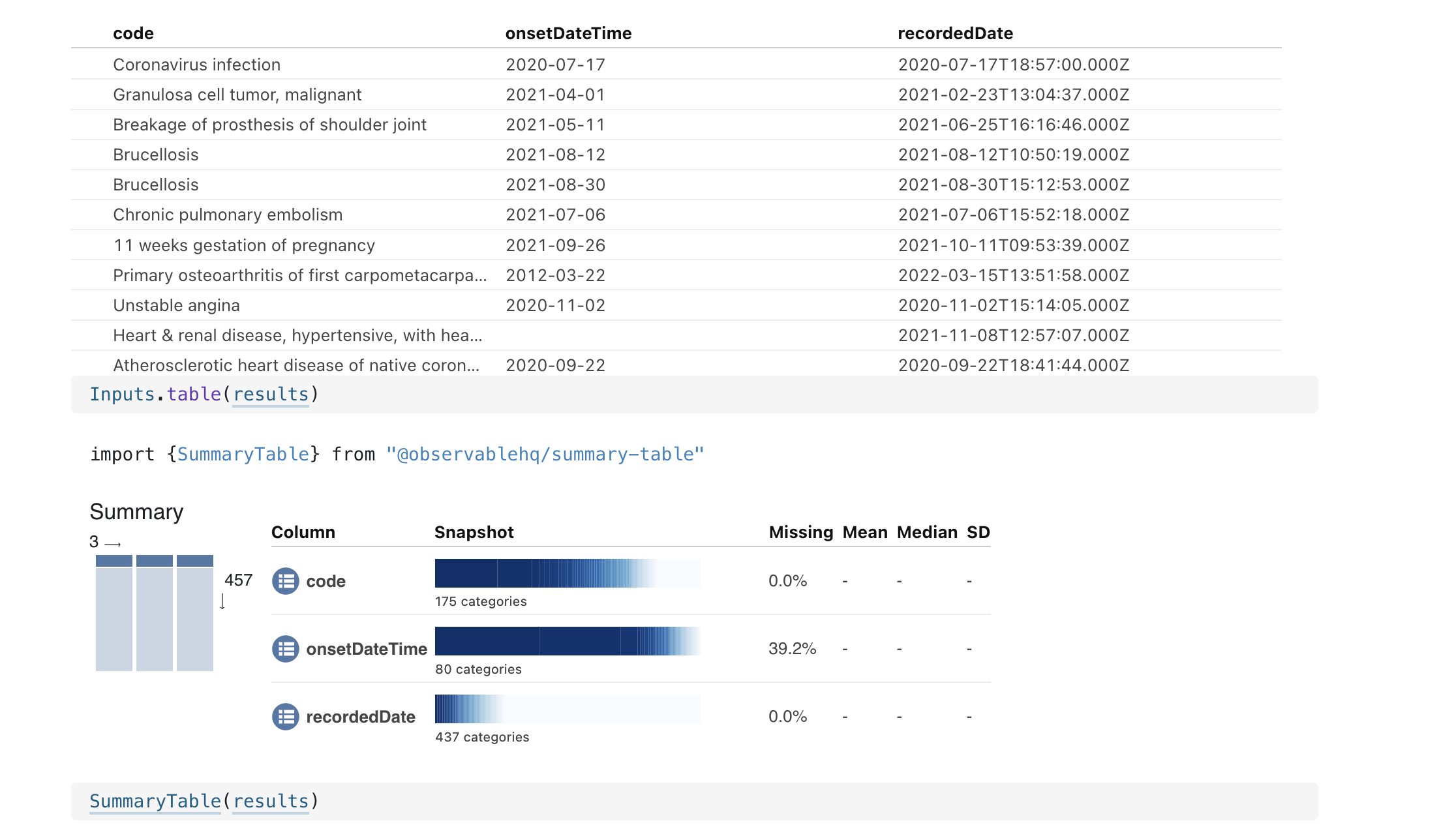Data Viz - Observable and Patient Facing FHIR
To get Observable to work with FHIR you need ..
- An observable and a fork of the app
- The app registered - we will use Cerner’s sandbox
1st - Fork the Observable
https://observablehq.com/@maloykr1212/fhir-and-observable
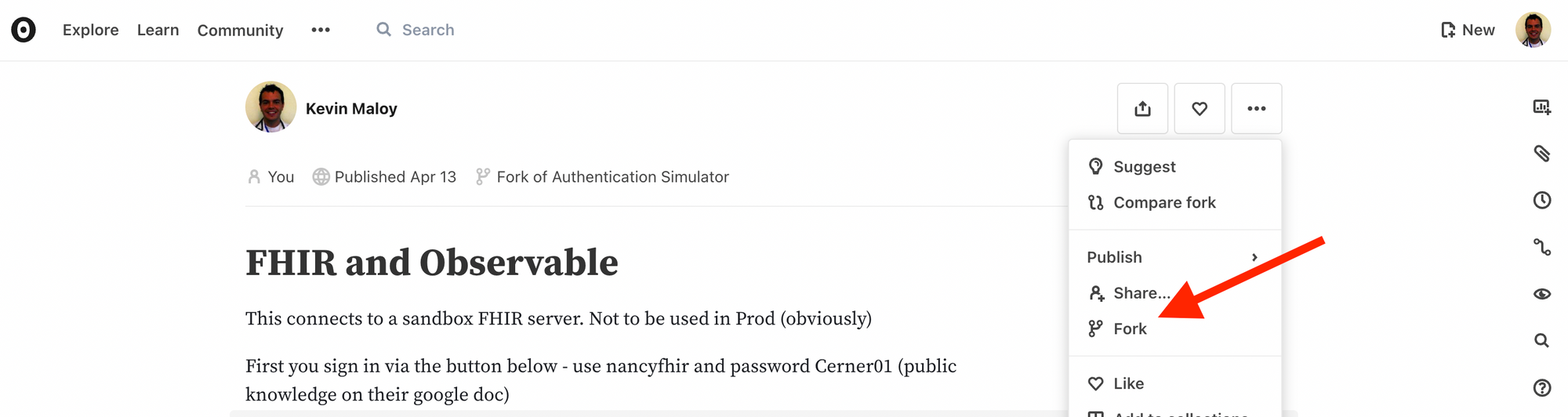
This will give you a url you can register as your redirect url for the app

2nd - Register the url at Cerner
Log into code-console.cerner.com
Click Log in
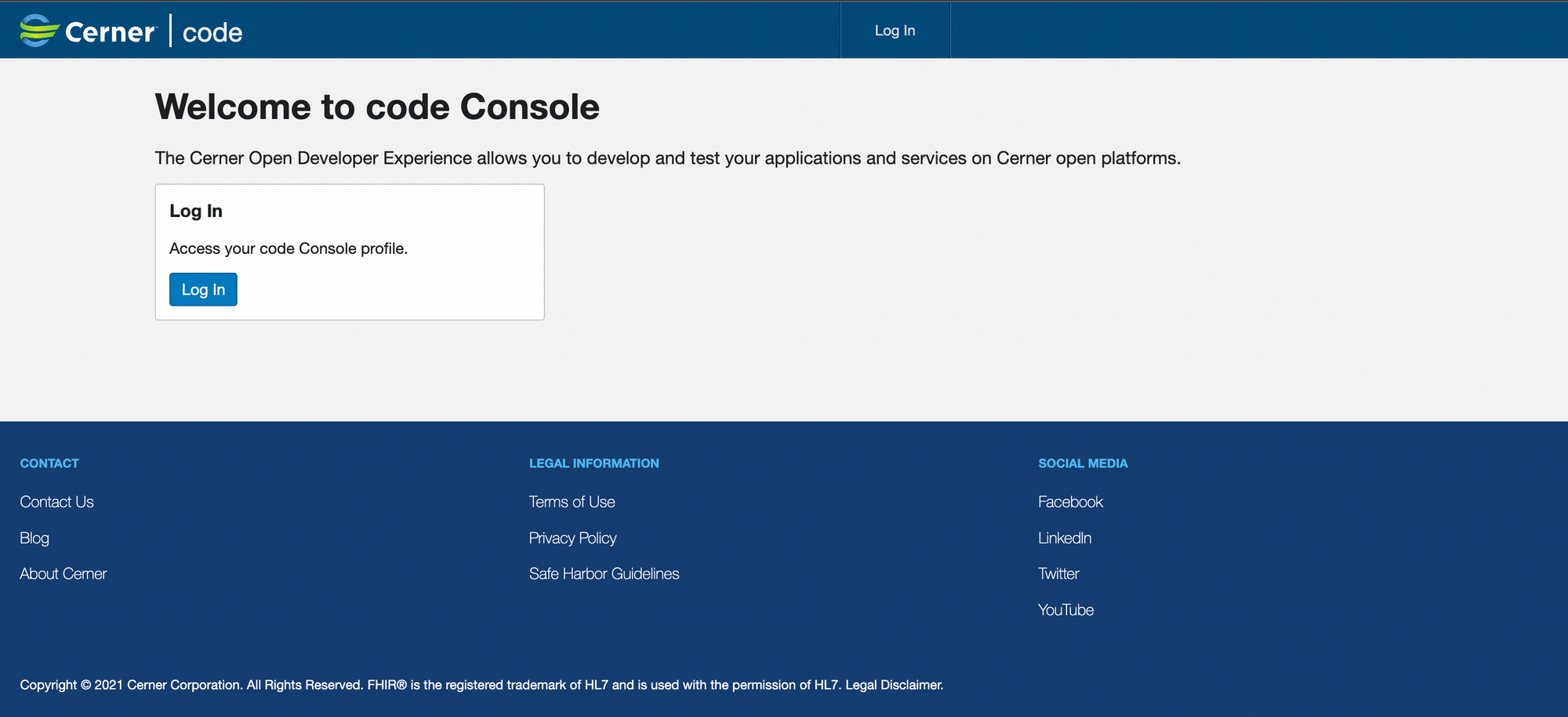
Create a new App

Give it a name, make it a patient access app, online, public, and give it the url of your Observable notebook.
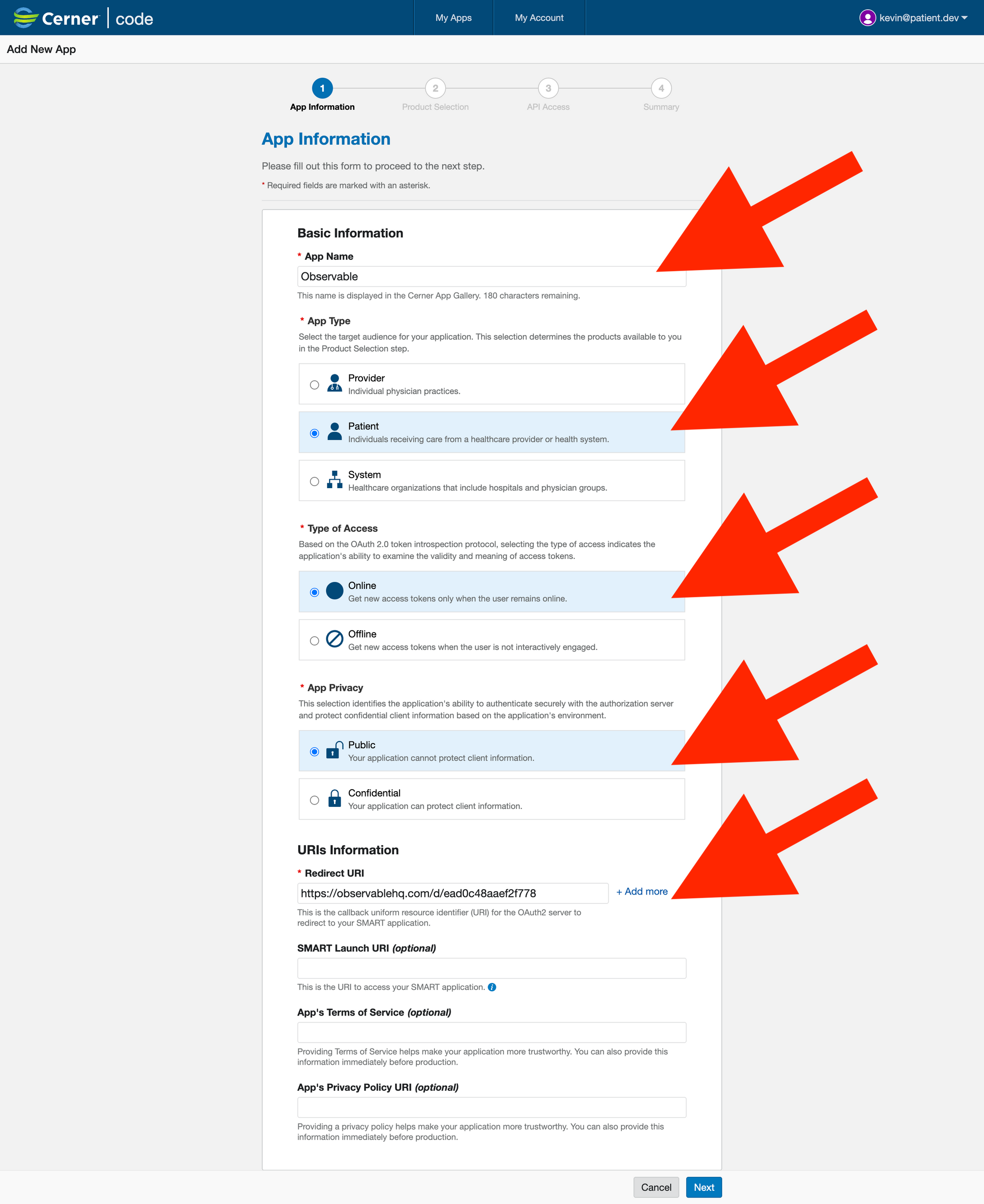
Use R4 APIs (they will be around longer than DSTU2)
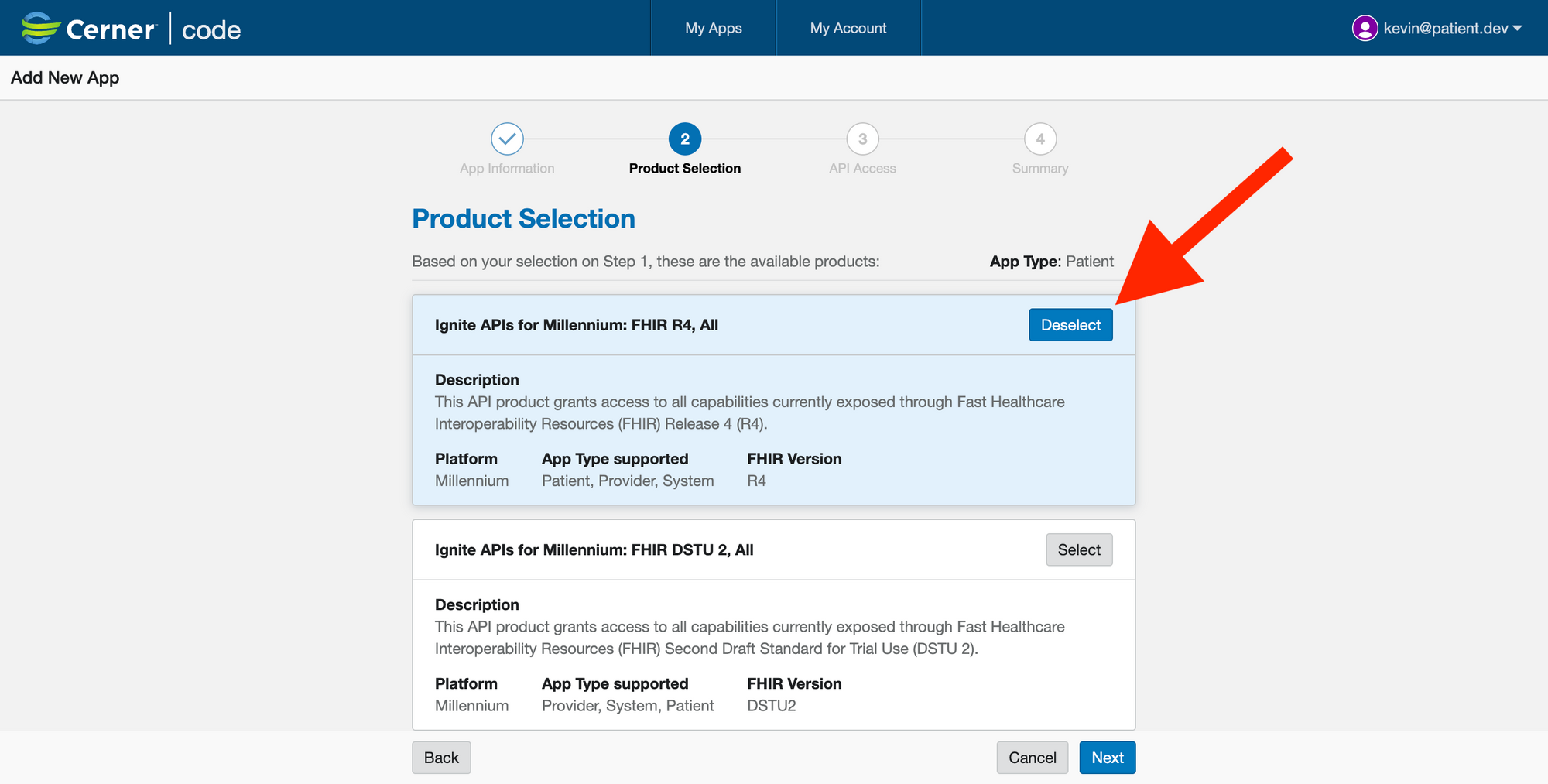
Choose “Patient Product APIs” > AllergyIntolerance, Condition, DocRef, Encounter, MedRequest, Observation, Patient, ServiceRequest
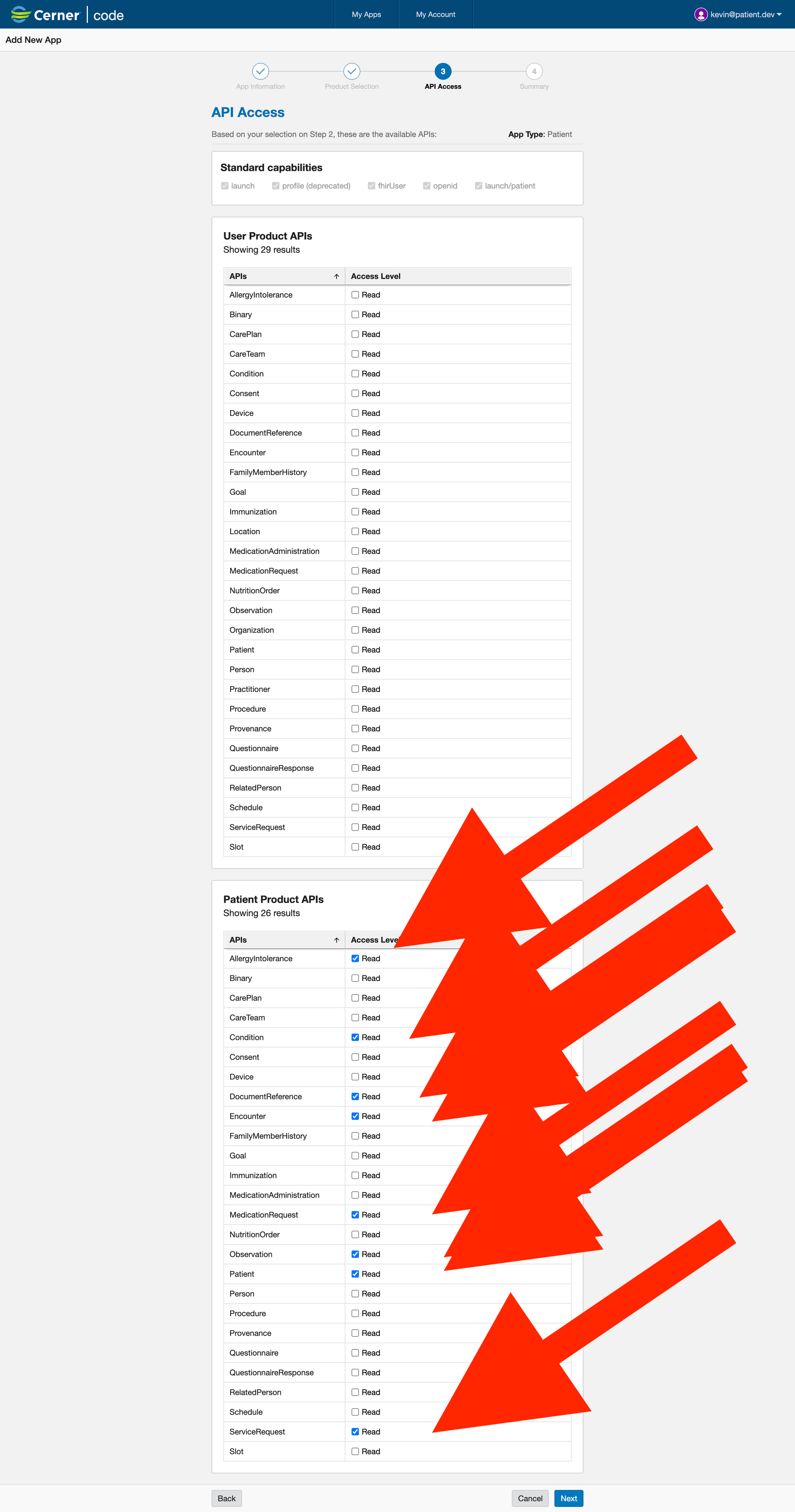
Accept the Terms 🙂
You will be redirected to the App page. Find your app and get the client_id
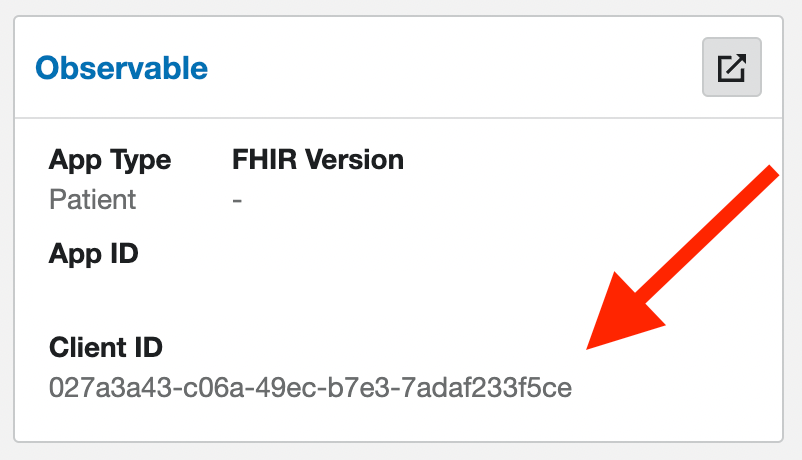
Replace the “redirect_uri” and “client_id” mutables in your Observable Notebook and click the little play buttons
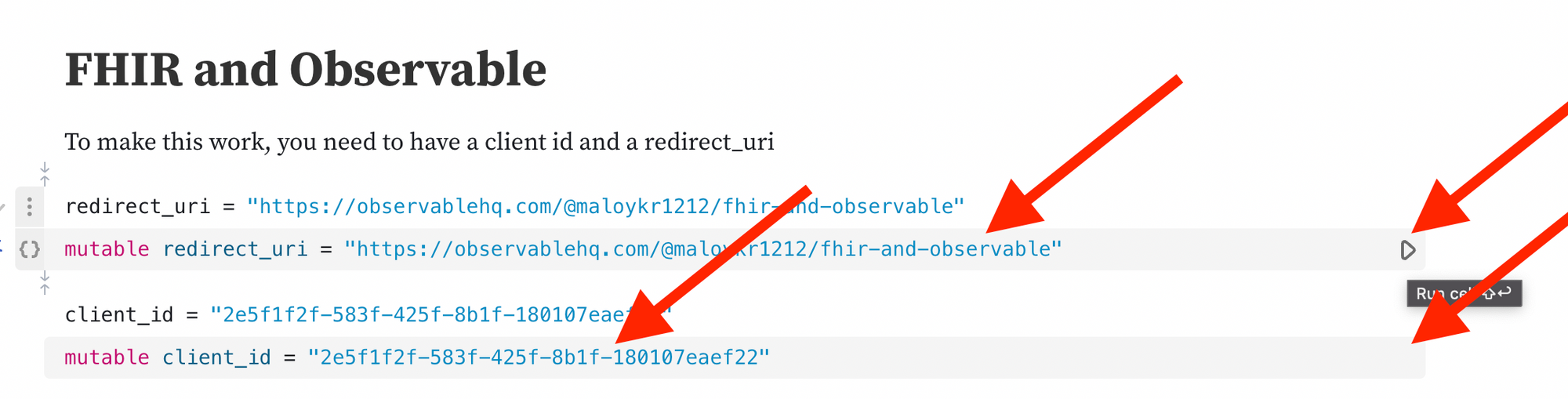
Now, find the “Sign In” button and click it.

Use nancysmart/Cerner01
Use Nancy Smart (not her proxies)
Click Allow Access
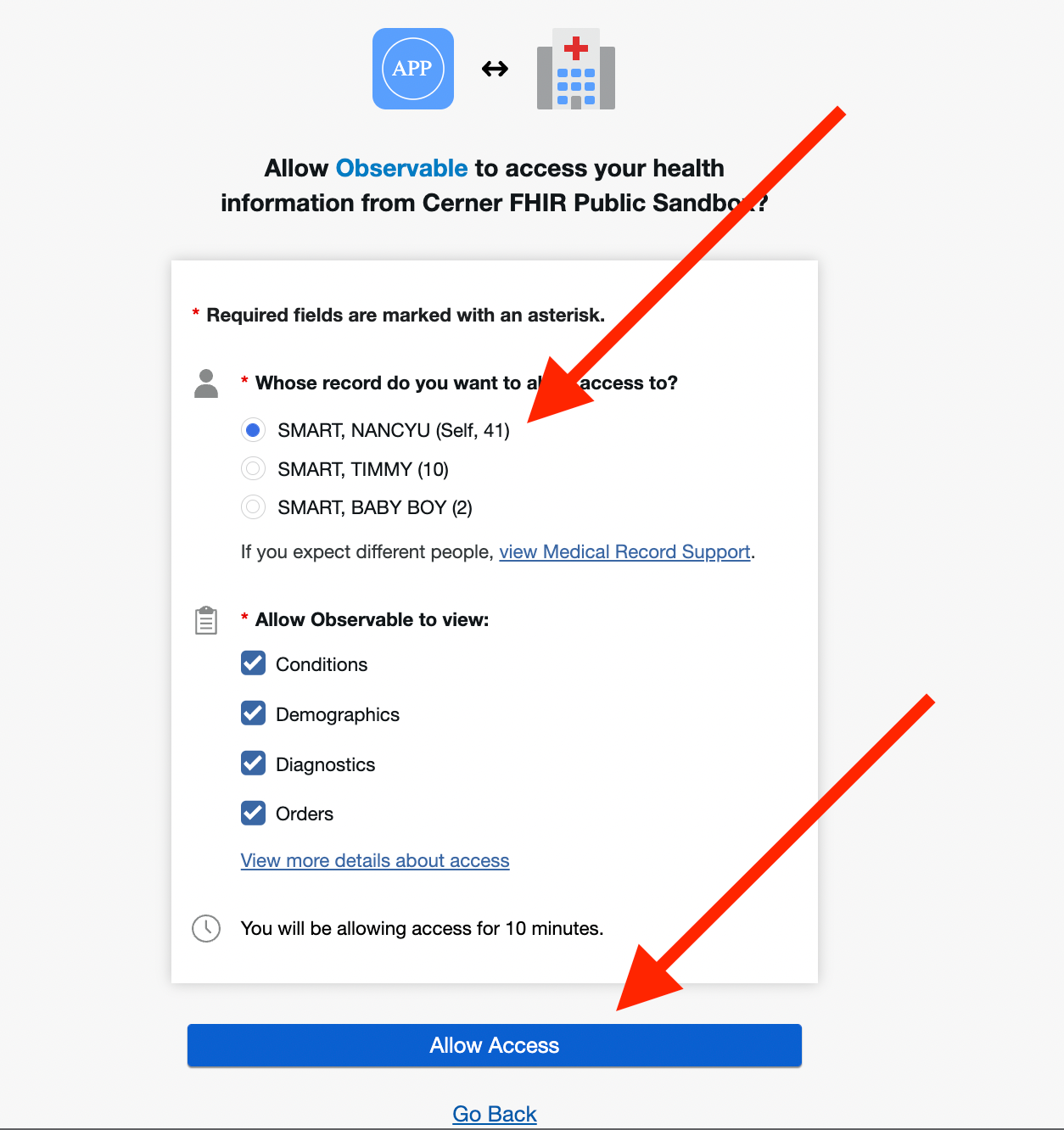
If you see some error, it is likely because it takes about 5-10 min for an app to percolate through and actually get registered. Try again in 5-10 min
Now enjoy the results!